WordPress (Blogs)

As I’ve written in many posts, I think blogging is a great thing for everyone to do, but especially for educators. If you don’t already have a blog and are interested in trying one, this page is for you.
Use WordPress – It’s the Best for Beginners and Experts Alike
There are many different blog software packages out there, but in my opinion, WordPress is by far the best. First, it’s free and open source, which IMO is always a good thing. Second, zillions of people use it, which means there’s a strong user community writing tons of documentation and many FAQs to help you get started.  Finally, and most importantly, there’s an extremely rich and vibrant plugin ecosystem and tons of free themes, which means you can easily customize your blog without being a programmer or super geeky.
First Time Bloggers:Â WordPress.com – The Super Easy Free Route
If this is your first time blogging and you’re not sure what you want to do with it, the easiest way to get started is to create a free blog at WordPress.com.

You literally fill out a web form in about 10 seconds and voila, you have a blog. This is a great way to start, with no cost, no overhead, and no real technical skill required. If you can write an email, you can blog.
Fully Customized Blog:Â WordPress.org + Hosting Service
If you’re looking to go beyond the basics, or want a fully customized blog site, then using a hosting service and installing the WordPress software is the way to go. Here’s what I use:
![]()
1.  I use Dreamhost as my hosting service. For about $10 a month, I can have unlimited websites, super cheap domain name registration, one-click installs for WordPress and other things, and more bandwidth than I ever use. I’m a big fan.
2. You will need an FTP client to upload and download files to and from your website. I use an ancient FTP program called LeechFTP but there are tons of free FTP programs out there, they all work about the same so pick whatever one you like. Whatever program you pick, once it’s installed you can drag and drop files from your local computer to your website very easily – it just may take a few minutes to upload depending on your internet connection speed.

3. If you use a good hosting service like Dreamhost, installing WordPress is as easy as clicking a link. They do all the technical mumbo-jumbo for you. Then, once it’s installed, you can change your themes and plugins by downloading the packages to your computer, unzipping them, then using your FTP client to transfer the files to your WordPress install in the wp-content directory > themes or plugins, whichever you’re changing.
4. Once you have your themes and plugins uploaded to your blog directories, then just use the admin Dashboard in WordPress to configure everything to your preferences.  It takes a little practice and trial and error at first, but it’s fairly straight forward with the new menues in latest versions of WordPress.
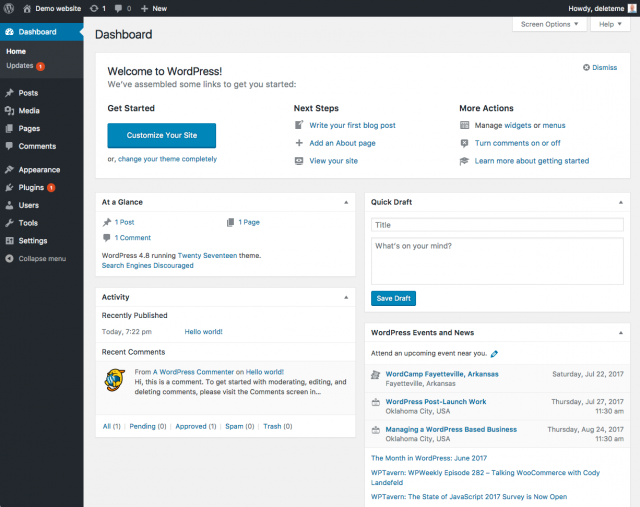
5. I often want to embed images in my blog, and I find it easiest to use an external photo hosting website so I can just link to the images from my posts. I’m a big fan of Flickr for this purpose, for $25 a year, I can have unlimited photo hosting. You can also do the free option with Flickr, which lets you show your last 200 uploads.
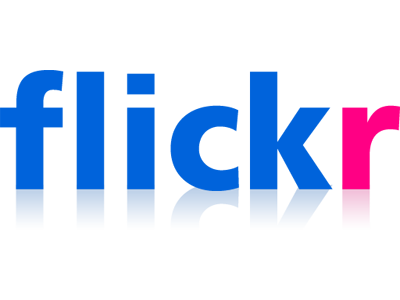
The other great thing about using a service like Flickr is that you can also use it to back up ALL your photos. Nothing worse than a hard drive failure that results in you losing all your family pictures. 🙁
That’s pretty much everything you need to get started blogging! There are tons of tutorials online, and I’ve bookmarked some helpful websites on Delicious with articles about how to do lots of things.  Below, I’ve also included a list of plugins I use on the websites I maintain.
Good luck!
WordPress Plugins Fleep Uses
All in One SEO Pack
http://wordpress.org/extend/plugins/all-in-one-seo-pack/
Installed on:
Blog Reordering
http://wordpress.org/extend/plugins/blog-reordering/
Installed on:Â http://chilbo.org/places |Â http://chilbo.org/directory |
Extended Comment Options
http://wordpress.org/extend/plugins/extended-comment-options/
Installed on:Â http://chilbo.org/places |Â http://www.chilbo.org/blog/ |Â http://fleeptuque.com
Search Everything
http://wordpress.org/extend/plugins/search-everything/
Installed on:Â http://chilbo.org/places |Â http://chilbo.org/directory |
Page Links To
http://wordpress.org/extend/plugins/page-links-to/
Installed on:Â http://www.chilbo.org/blog/ |Â http://fleeptuque.com
Twitter Tools
http://wordpress.org/extend/plugins/twitter-tools/
Installed on:Â http://www.chilbo.org/blog/ |
WordPress.com Stats
http://wordpress.org/extend/plugins/stats/
Installed on:Â http://www.chilbo.org/blog/ |
Google Calendar Widget
http://wordpress.org/extend/plugins/google-calendar-widget/
Installed on:Â http://www.chilbo.org/blog/ |
Exclude Pages from Navigation
http://wordpress.org/extend/plugins/exclude-pages/
Installed on:Â http://fleeptuque.com
Fast and Secure Contact Form
http://wordpress.org/extend/plugins/si-contact-form/
Installed on:Â http://fleeptuque.com
flickrRSS
http://wordpress.org/extend/plugins/flickr-rss/
Installed on:Â http://fleeptuque.com
Google Analyticator
http://wordpress.org/extend/plugins/google-analyticator/
Installed on:Â http://fleeptuque.com
PixoPoint Menu Plugin
http://wordpress.org/extend/plugins/pixopoint-menu/
Installed on:Â http://fleeptuque.com
Subscribe To Comments
http://wordpress.org/extend/plugins/subscribe-to-comments/
Installed on:Â http://fleeptuque.com
Twitter for WordPress
http://wordpress.org/extend/plugins/twitter-for-wordpress/
Installed on:Â http://fleeptuque.com
WP-PageNavi
http://wordpress.org/extend/plugins/wp-pagenavi/
Installed on:Â http://fleeptuque.com